2024-05-22 22:32:43 +08:00
<!-- markdownlint - disable MD028 MD033 MD045 -->
2023-09-21 00:12:35 +08:00
2024-05-22 22:32:43 +08:00
# reinstall
2023-12-04 22:19:59 +08:00
2024-08-20 23:52:55 +08:00
[](https://app.codacy.com/gh/bin456789/reinstall/dashboard)
[](https://www.codefactor.io/repository/github/bin456789/reinstall)
2024-11-01 21:17:25 +08:00
[](https://github.com/aschey/vercel-tokei)
2024-10-01 20:05:25 +08:00
[](https://t.me/reinstall_os)
[](https://github.com/sponsors/bin456789)
2023-12-16 16:41:34 +08:00
2024-05-22 22:32:43 +08:00
一键重装脚本 [English ](README.en.md )
2023-08-12 21:11:46 +08:00
2024-10-01 20:05:25 +08:00

2023-09-21 00:12:35 +08:00
## 亮点
2024-11-23 23:50:12 +08:00
- 一键安装 Linux,
- 一键安装 Windows,
2024-08-20 23:52:55 +08:00
- 支持任意方向重装,即 `Linux to Linux` 、`Linux to Windows` 、`Windows to Windows` 、`Windows to Linux`
- 无需填写 IP 参数,自动识别动静态,支持 `/32` 、`/128` 、`网关不在子网范围内` 、`纯 IPv6` 、`双网卡` 等特殊网络
- 专门适配低配小鸡,比官方 netboot 需要更少的内存
- 全程用分区表 ID 识别硬盘,确保不会写错硬盘
2024-11-23 23:50:12 +08:00
- 支持 BIOS、EFI 引导,支持 ARM 服务器
2024-11-05 00:33:58 +08:00
- 不含自制包,所有资源均实时从镜像源获得
2023-08-12 21:11:46 +08:00
- 有很多注释
2024-10-18 01:02:54 +08:00
## 系统要求
原系统可以是表格中的任意系统
目标系统的配置要求如下:
2024-05-03 21:37:07 +08:00
2024-07-20 22:17:49 +08:00
| 目标系统 | 版本 | 内存 | 硬盘 |
| ---------------------------------------------------------------------------------------------------------------------------------------------------------------------------------------------------------------------------------------------------------- | ------------------------------------- | --------- | ------------ |
| < img width = "16" height = "16" src = "https://www.alpinelinux.org/alpine-logo.ico" / > Alpine | 3.17, 3.18, 3.19, 3.20 | 256 MB | 1 GB |
| < img width = "16" height = "16" src = "https://www.debian.org/favicon.ico" / > Debian | 9, 10, 11, 12 | 256 MB | 1 ~ 1.5 GB ^ |
| < img width = "16" height = "16" src = "https://github.com/bin456789/reinstall/assets/7548515/f74b3d5b-085f-4df3-bcc9-8a9bd80bb16d" / > Kali | 滚动 | 256 MB | 1 ~ 1.5 GB ^ |
2024-11-23 23:50:12 +08:00
| < img width = "16" height = "16" src = "https://canonical-subiquity.readthedocs-hosted.com/en/latest/_static/favicon.png" /> Ubuntu | 16.04, 18.04, 20.04, 22.04, 24.04 | 512 MB \* | 2 GB |
2024-07-20 22:17:49 +08:00
| < img width = "16" height = "16" src = "https://www.centos.org/assets/img/favicon.png" /> CentOS | 9 | 512 MB \* | 5 GB |
| < img width = "16" height = "16" src = "https://img.alicdn.com/imgextra/i1/O1CN01oJnJZg1yK4RzI4Rx2_!!6000000006559-2-tps-118-118.png" /> Anolis | 7, 8 | 512 MB \* | 5 GB |
| < img width = "16" height = "16" src = "https://www.redhat.com/favicon.ico" /> RedHat < img width = "16" height = "16" src = "https://almalinux.org/fav/favicon.ico" /> Alma < img width = "16" height = "16" src = "https://rockylinux.org/favicon.png" /> Rocky | 8, 9 | 512 MB \* | 5 GB |
| < img width = "16" height = "16" src = "https://opencloudos.org/qq.ico" /> OpenCloudOS | 8, 9 | 512 MB \* | 5 GB |
| < img width = "16" height = "16" src = "https://www.oracle.com/asset/web/favicons/favicon-32.png" /> Oracle | 7, 8, 9 | 512 MB \* | 5 GB |
2024-10-29 23:05:41 +08:00
| < img width = "16" height = "16" src = "https://fedoraproject.org/favicon.ico" /> Fedora | 40, 41 | 512 MB \* | 5 GB |
2024-07-20 22:17:49 +08:00
| < img width = "16" height = "16" src = "https://www.openeuler.org/favicon.ico" /> openEuler | 20.03, 22.03, 24.03 | 512 MB \* | 5 GB |
| < img width = "16" height = "16" src = "https://static.opensuse.org/favicon.ico" /> openSUSE | 15.5, 15.6, Tumbleweed (滚动) | 512 MB \* | 5 GB |
2024-08-19 00:42:12 +08:00
| < img width = "16" height = "16" src = "https://nixos.org/_astro/flake-blue.Bf2X2kC4_Z1yqDoT.svg" / > NixOS | 24.05 | 512 MB | 5 GB |
2024-07-20 22:17:49 +08:00
| < img width = "16" height = "16" src = "https://archlinux.org/static/favicon.png" / > Arch | 滚动 | 512 MB | 5 GB |
| < img width = "16" height = "16" src = "https://www.gentoo.org/assets/img/logo/gentoo-g.png" / > Gentoo | 滚动 | 512 MB | 5 GB |
| < img width = "16" height = "16" src = "https://blogs.windows.com/wp-content/uploads/prod/2022/09/cropped-Windows11IconTransparent512-32x32.png" / > Windows (DD) | 任何 | 512 MB | 取决于镜像 |
| < img width = "16" height = "16" src = "https://blogs.windows.com/wp-content/uploads/prod/2022/09/cropped-Windows11IconTransparent512-32x32.png" / > Windows (ISO) | Vista, 7, 8.x (Server 2008 ~ 2012 R2) | 512 MB | 25 GB |
| < img width = "16" height = "16" src = "https://blogs.windows.com/wp-content/uploads/prod/2022/09/cropped-Windows11IconTransparent512-32x32.png" / > Windows (ISO) | 10, 11 (Server 2016 ~ 2025) | 1 GB | 25 GB |
2024-05-22 22:32:43 +08:00
2024-10-18 01:02:54 +08:00
\* 表示使用云镜像安装,非传统网络安装
2024-05-03 21:37:07 +08:00
2024-10-18 01:02:54 +08:00
^ 表示需要 256 MB 内存 + 1.5 GB 硬盘,或 512 MB 内存 + 1 GB 硬盘
2024-05-03 21:37:07 +08:00
2024-05-22 22:32:43 +08:00
> [!WARNING]
> ❌ 本脚本不支持 OpenVZ、LXC 虚拟机
>
> 请改用 <https://github.com/LloydAsp/OsMutation>
## 下载(当前系统是 <img width="20" height="20" src="https://www.kernel.org/theme/images/logos/favicon.png" /> Linux)
国外服务器:
2023-08-12 21:11:46 +08:00
2023-10-22 23:02:48 +08:00
```bash
2024-10-01 20:05:25 +08:00
curl -O https://raw.githubusercontent.com/bin456789/reinstall/main/reinstall.sh || wget -O reinstall.sh $_
2023-10-22 23:02:48 +08:00
```
2023-08-12 21:11:46 +08:00
2024-05-22 22:32:43 +08:00
国内服务器:
2023-09-21 00:12:35 +08:00
2023-10-22 23:02:48 +08:00
```bash
2024-10-18 01:02:54 +08:00
curl -O https://www.ghproxy.cc/https://raw.githubusercontent.com/bin456789/reinstall/main/reinstall.sh || wget -O reinstall.sh $_
2023-10-22 23:02:48 +08:00
```
2023-09-21 00:12:35 +08:00
2024-05-22 22:32:43 +08:00
## 下载(当前系统是 <img width="20" height="20" src="https://blogs.windows.com/wp-content/uploads/prod/2022/09/cropped-Windows11IconTransparent512-32x32.png" /> Windows)
> [!IMPORTANT]
> 请先关闭 `Windows Defender` 的 `实时保护` 功能。该功能会阻止 `certutil` 下载任何文件。
< details >
2024-11-23 23:50:12 +08:00
< summary > 解决 Windows 7 下无法下载脚本< / summary >
2024-05-22 22:32:43 +08:00
2024-11-23 23:50:12 +08:00
由于不支持 TLS 1.2、SHA-256、根证书没有更新等原因, ,
2024-05-22 22:32:43 +08:00
2024-11-23 23:50:12 +08:00
用 IE 下载 (先在 IE 高级设置里启用 TLS 1.2),或者通过远程桌面,将这两个文件保存到同一个目录
2024-05-22 22:32:43 +08:00
2024-11-23 23:50:12 +08:00
- < https: // raw . githubusercontent . com / bin456789 / reinstall / main / reinstall . bat >
2024-05-22 22:32:43 +08:00
2024-11-23 23:50:12 +08:00
- < https: // www . cygwin . com / setup-x86 . exe >
2024-01-27 23:08:34 +08:00
2024-11-23 23:50:12 +08:00
使用时运行下载的 `reinstall.bat`
2024-05-22 22:32:43 +08:00
< / details >
2024-01-27 23:08:34 +08:00
2024-05-22 22:32:43 +08:00
国外服务器:
2024-01-27 23:08:34 +08:00
```batch
certutil -urlcache -f -split https://raw.githubusercontent.com/bin456789/reinstall/main/reinstall.bat
```
2024-05-22 22:32:43 +08:00
国内服务器:
2024-01-27 23:08:34 +08:00
```batch
2024-10-18 01:02:54 +08:00
certutil -urlcache -f -split https://www.ghproxy.cc/https://raw.githubusercontent.com/bin456789/reinstall/main/reinstall.bat
2024-01-27 23:08:34 +08:00
```
## 使用
2024-08-20 23:52:55 +08:00
**所有功能** 都可在 Linux / Windows 下运行
- Linux 下运行 `bash reinstall.sh`
2024-10-18 01:02:54 +08:00
- Windows 下运行 `.\reinstall.bat`
2024-01-28 22:46:38 +08:00
2024-05-22 22:32:43 +08:00
### 功能 1: 安装 <img width="16" height="16" src="https://www.kernel.org/theme/images/logos/favicon.png" /> Linux
2023-08-12 21:11:46 +08:00
2024-10-18 01:02:54 +08:00
- 用户名 `root` 默认密码 `123@@@` ,首次开机可能要等几分钟才能成功登录
- 安装最新版可不输入版本号
- 最大化利用磁盘空间:不含 boot 分区(
- 自动根据机器类型选择不同的优化内核,例如 `Cloud` 、`HWE` 内核
- 安装 Red Hat 时需填写 < https: // access . redhat . com / downloads / content / rhel > 得到的 `qcow2` 镜像链接
- 重装后如需修改 SSH 端口或者改成密钥登录,注意还要修改 `/etc/ssh/sshd_config.d/` 里面的文件
2024-07-07 17:07:22 +08:00
2023-10-22 23:02:48 +08:00
```bash
2024-07-09 23:33:22 +08:00
bash reinstall.sh centos 9
anolis 7|8
alma 8|9
rocky 8|9
2024-08-20 23:52:55 +08:00
redhat 8|9 --img='http://xxx.com/xxx.qcow2'
2024-07-09 23:33:22 +08:00
opencloudos 8|9
2024-07-20 22:17:49 +08:00
oracle 7|8|9
2024-10-29 23:05:41 +08:00
fedora 40|41
2024-08-19 00:42:12 +08:00
nixos 24.05
2024-07-14 22:11:53 +08:00
debian 9|10|11|12
2024-07-09 23:33:22 +08:00
openeuler 20.03|22.03|24.03
alpine 3.17|3.18|3.19|3.20
opensuse 15.5|15.6|tumbleweed
2024-08-11 23:05:53 +08:00
ubuntu 16.04|18.04|20.04|22.04|24.04 [--minimal]
2024-05-03 21:37:07 +08:00
kali
2024-03-31 00:32:05 +08:00
arch
2024-03-28 00:16:05 +08:00
gentoo
2023-10-22 23:02:48 +08:00
```
2023-09-21 00:12:35 +08:00
2024-10-18 01:02:54 +08:00
#### 可选参数
- `--password PASSWORD` 设置密码
- `--ssh-port PORT` 修改 SSH 端口(安装期间观察日志用,也用于新系统)
- `--web-port PORT` 修改 Web 端口(安装期间观察日志用)
2024-10-20 19:38:17 +08:00
- `--hold 2` 安装结束后不重启,此时可以 SSH 登录修改系统内容,系统挂载在 `/os` (此功能不支持 Debian/Kali)
2024-10-18 01:02:54 +08:00
2024-08-20 23:52:55 +08:00
> [!TIP]
2024-10-20 19:38:17 +08:00
> 安装 Debian/Kali 时, ,
2024-08-20 23:52:55 +08:00
>
> 安装其它系统时, ( )
2024-10-18 23:34:57 +08:00
> <br />即使安装过程出错,也能通过 SSH 运行 `/trans.sh alpine` 安装到 Alpine。
2023-11-04 14:37:22 +08:00
2024-09-06 23:00:35 +08:00
< details >
< summary > 实验性功能< / summary >
2024-10-18 01:02:54 +08:00
云镜像安装 Debian
- 适合于 CPU 较慢的机器
2024-09-06 23:00:35 +08:00
```bash
bash reinstall.sh debian --ci
```
2024-10-18 01:02:54 +08:00
ISO 安装 CentOS, Alma, Rocky, Fedora
2024-09-06 23:00:35 +08:00
2024-10-18 01:02:54 +08:00
- 仅支持内存大于 2G 且为动态 IP 的机器
- 密码 `123@@@` , `22` ,不支持用参数修改
2024-10-13 22:58:12 +08:00
2024-09-06 23:00:35 +08:00
```bash
bash reinstall.sh centos --installer
```
2024-10-18 01:02:54 +08:00
ISO 安装 Ubuntu
2024-10-13 22:58:12 +08:00
2024-10-18 01:02:54 +08:00
- 仅支持内存大于 1G 且为动态 IP 的机器
- 密码 `123@@@` , `22` ,不支持用参数修改
2024-10-13 22:58:12 +08:00
2024-09-06 23:00:35 +08:00
```bash
bash reinstall.sh ubuntu --installer
```
< / details >
2024-08-20 23:52:55 +08:00
### 功能 2: DD
2023-11-04 14:37:22 +08:00
2024-10-24 21:28:50 +08:00
- 支持 `raw` `vhd` 格式的镜像(未压缩,或者压缩成 `.gz` `.xz` `.zst` `.tar` `.tar.gz` `.tar.xz` `.tar.zst` )
2024-10-18 01:02:54 +08:00
- DD Windows 镜像时,会自动扩展系统盘,静态 IP 的机器会配置好 IP,
- DD Linux 镜像时,**不会**修改镜像的任何内容
2024-05-22 22:32:43 +08:00
2023-11-04 14:37:22 +08:00
```bash
2024-01-27 23:08:34 +08:00
bash reinstall.sh dd --img https://example.com/xxx.xz
2023-11-04 14:37:22 +08:00
```
2024-10-18 01:02:54 +08:00
#### 可选参数
- `--allow-ping` 允许被 Ping (仅限 DD Windows)
- `--rdp-port PORT` 修改 RDP 端口 (仅限 DD Windows)
- `--ssh-port PORT` 修改 SSH 端口(安装期间观察日志用)
- `--web-port PORT` 修改 Web 端口(安装期间观察日志用)
2024-10-20 19:38:17 +08:00
- `--hold 2` DD 结束后不重启,此时可以 SSH 登录修改系统内容, `/os` ,
2024-10-18 01:02:54 +08:00
2024-08-20 23:52:55 +08:00
> [!TIP]
> 可通过多种方式( )
2024-10-18 23:34:57 +08:00
> <br />即使安装过程出错,也能通过 SSH 运行 `/trans.sh alpine` 安装到 Alpine。
2024-08-20 23:52:55 +08:00
2024-10-18 01:02:54 +08:00
### 功能 3: 重启到 <img width="16" height="16" src="https://www.alpinelinux.org/alpine-logo.ico" /> Alpine Live OS( )
2023-11-09 23:23:33 +08:00
2024-10-18 01:02:54 +08:00
- 可用 ssh 连接,进行备份/恢复硬盘、手动 DD、修改分区、手动安装 Alpine/Arch/Gentoo 等操作
2024-10-13 22:58:12 +08:00
- 用户名 `root` 默认密码 `123@@@`
2024-10-18 01:02:54 +08:00
- 如果手动操作没有破坏原系统,再次重启将回到原系统
2023-11-09 23:23:33 +08:00
```bash
bash reinstall.sh alpine --hold=1
```
2024-10-18 01:02:54 +08:00
#### 可选参数
- `--password PASSWORD` 设置密码
- `--ssh-port PORT` 修改 SSH 端口
2024-05-22 22:32:43 +08:00
### 功能 4: 重启到 <img width="16" height="16" src="https://netboot.xyz/img/favicon.ico" /> netboot.xyz
2024-01-27 23:08:34 +08:00
2024-10-18 01:02:54 +08:00
- 可使用商家后台 VNC 手动安装 [更多系统 ](https://github.com/netbootxyz/netboot.xyz?tab=readme-ov-file#what-operating-systems-are-currently-available-on-netbootxyz )
- 如果手动操作没有破坏原系统,再次重启将回到原系统
2023-11-09 23:23:33 +08:00
```bash
bash reinstall.sh netboot.xyz
```
2024-01-27 23:08:34 +08:00
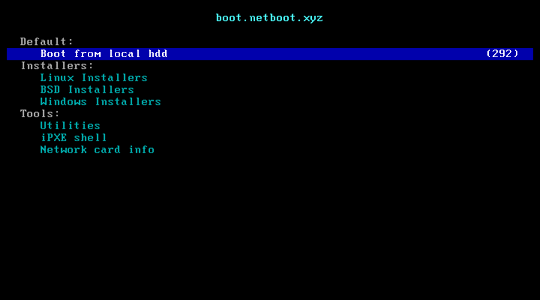
2024-05-22 22:32:43 +08:00
### 功能 5: 安装 <img width="16" height="16" src="https://blogs.windows.com/wp-content/uploads/prod/2022/09/cropped-Windows11IconTransparent512-32x32.png" /> Windows ISO
2024-10-18 01:02:54 +08:00

2024-10-13 22:58:12 +08:00
- 用户名 `administrator` 默认密码 `123@@@`
2024-10-18 01:02:54 +08:00
- 如果远程登录失败,可以尝试使用用户名 `.\administrator`
2024-08-20 23:52:55 +08:00
- 静态机器会自动配置好 IP,
2024-10-18 01:02:54 +08:00
- 支持所有语言
2024-05-22 22:32:43 +08:00
2024-10-18 01:02:54 +08:00
#### 支持的系统
2024-10-03 23:40:53 +08:00
2024-10-18 01:02:54 +08:00
- Windows (Vista ~ 11)
- Windows Server (2008 ~ 2025)
- Windows Server Essentials \*
- Windows Server (Semi) Annual Channel \*
- Hyper-V Server \*
- Azure Stack HCI \*
#### 方法 1: 让脚本自动查找 ISO (推荐)
2023-08-12 21:11:46 +08:00
2024-10-18 01:02:54 +08:00
- 通常情况下 Windows 每个月都会发布新的官方 ISO, ,
2024-10-29 23:05:41 +08:00
- 脚本会从 < https: // massgrave . dev / genuine-installation-media > 查找 ISO, ,
2024-10-18 01:02:54 +08:00
- 上面带 \* 的系统不支持自动查找 ISO
2024-02-02 00:49:24 +08:00
2023-10-22 23:02:48 +08:00
```bash
bash reinstall.sh windows \
2024-10-03 23:40:53 +08:00
--image-name 'Windows 11 Enterprise LTSC 2024' \
2024-05-03 21:37:07 +08:00
--lang zh-cn
2024-04-05 22:45:59 +08:00
```
2024-10-01 20:05:25 +08:00
< details >
< summary > 支持的语言< / summary >
```text
ar-sa
bg-bg
cs-cz
da-dk
de-de
el-gr
en-gb
en-us
es-es
es-mx
et-ee
fi-fi
fr-ca
fr-fr
he-il
hr-hr
hu-hu
it-it
ja-jp
ko-kr
lt-lt
lv-lv
nb-no
nl-nl
pl-pl
pt-pt
pt-br
ro-ro
ru-ru
sk-sk
sl-si
sr-latn-rs
sv-se
th-th
tr-tr
uk-ua
zh-cn
zh-hk
zh-tw
```
< / details >
2024-08-20 23:52:55 +08:00
#### 方法 2: 自行指定 ISO 连接
2024-10-18 01:02:54 +08:00
- 如果不知道 `--image-name` ,可以随便填,在重启后连接 SSH,
2024-04-05 22:45:59 +08:00
```bash
bash reinstall.sh windows \
2024-10-03 23:40:53 +08:00
--image-name 'Windows 11 Enterprise LTSC 2024' \
--iso 'https://drive.massgrave.dev/zh-cn_windows_11_enterprise_ltsc_2024_x64_dvd_cff9cd2d.iso'
2023-10-22 23:02:48 +08:00
```
2024-05-22 22:32:43 +08:00
< details >
2024-10-18 01:02:54 +08:00
< summary > 以下网站可找到 ISO 链接< / summary >
2024-05-22 22:32:43 +08:00
2024-10-29 23:05:41 +08:00
- < https: // massgrave . dev / genuine-installation-media > (推荐,
2024-09-13 00:00:30 +08:00
- < https: // www . microsoft . com / software-download / windows10 > (需用非 Windows User-Agent 打开)
2024-08-20 23:52:55 +08:00
- < https: // www . microsoft . com / software-download / windows11 >
- < https: // www . microsoft . com / software-download / windowsinsiderpreviewiso > (预览版)
- < https: // www . microsoft . com / evalcenter / download-windows-10-enterprise >
- < https: // www . microsoft . com / evalcenter / download-windows-11-enterprise >
2024-10-29 23:05:41 +08:00
- < https: // www . microsoft . com / evalcenter / download-windows-11-iot-enterprise-ltsc-eval >
2024-08-20 23:52:55 +08:00
- < https: // www . microsoft . com / evalcenter / download-windows-server-2012-r2 >
- < https: // www . microsoft . com / evalcenter / download-windows-server-2016 >
- < https: // www . microsoft . com / evalcenter / download-windows-server-2019 >
- < https: // www . microsoft . com / evalcenter / download-windows-server-2022 >
- < https: // www . microsoft . com / evalcenter / download-windows-server-2025 >
2024-05-22 22:32:43 +08:00
< / details >
2024-10-18 01:02:54 +08:00
#### 可选参数
- `--password PASSWORD` 设置密码
- `--allow-ping` 允许被 Ping
- `--rdp-port PORT` 更改 RDP 端口
- `--ssh-port PORT` 修改 SSH 端口(安装期间观察日志用)
- `--web-port PORT` 修改 Web 端口(安装期间观察日志用)
- `--hold 2` 在进入 Windows 官方安装程序之前,可以 SSH 登录修改硬盘内容,硬盘挂载在 `/os`
2023-09-21 00:12:35 +08:00
2024-10-18 01:02:54 +08:00
#### 如何填写映像名称 `--image-name`
通常一个 ISO 会包含多个系统版本,例如家庭版、专业版。映像名称 `--image-name` 就是用来指定要安装的版本,填写时不区分大小写
可以用 DISM、DISM++、Wimlib 等工具查询 ISO 包含的映像名称
常用的映像名称有:
2023-08-12 21:11:46 +08:00
2023-11-04 14:37:22 +08:00
```text
2024-02-02 00:49:24 +08:00
Windows 7 Ultimate
Windows 11 Pro
2024-10-03 23:40:53 +08:00
Windows 11 Enterprise LTSC 2024
Windows Server 2025 SERVERDATACENTER
2023-11-01 22:19:48 +08:00
```
2024-10-18 01:02:54 +08:00
#### 如何用 [DISM++](https://github.com/Chuyu-Team/Dism-Multi-language/releases) 查询 ISO 包含的映像名称
2023-11-04 14:37:22 +08:00
2024-10-18 01:02:54 +08:00
打开文件菜单 > 打开映像文件,选择要安装的 iso, ,
2023-11-04 14:37:22 +08:00
2024-10-18 01:02:54 +08:00

2023-08-12 21:11:46 +08:00
2024-05-22 22:32:43 +08:00
#### 脚本会按需安装以下驱动
2023-09-21 00:12:35 +08:00
2024-10-14 22:41:01 +08:00
- Virtio ([Virtio ](https://fedorapeople.org/groups/virt/virtio-win/direct-downloads/ )、[阿里云 ](https://www.alibabacloud.com/help/ecs/user-guide/update-red-hat-virtio-drivers-of-windows-instances ))
2024-08-11 23:05:53 +08:00
- XEN ([XEN ](https://xenproject.org/windows-pv-drivers/ )、[Citrix ](https://docs.aws.amazon.com/AWSEC2/latest/UserGuide/Upgrading_PV_drivers.html#win2008-citrix-upgrade )、[AWS ](https://docs.aws.amazon.com/AWSEC2/latest/UserGuide/xen-drivers-overview.html ))
- AWS ([ENA 网卡 ](https://docs.aws.amazon.com/AWSEC2/latest/UserGuide/ena-driver-releases-windows.html )、[NVME 存储控制器 ](https://docs.aws.amazon.com/AWSEC2/latest/UserGuide/nvme-driver-version-history.html ))
2024-05-22 22:32:43 +08:00
- GCP ([gVNIC 网卡 ](https://cloud.google.com/compute/docs/networking/using-gvnic )、[GGA 显卡 ](https://cloud.google.com/compute/docs/instances/enable-instance-virtual-display ))
- Azure ([MANA 网卡 ](https://learn.microsoft.com/azure/virtual-network/accelerated-networking-mana-windows ))
2024-10-14 22:41:01 +08:00
- Intel ([VMD 存储控制器 ](https://www.intel.com/content/www/us/en/download/720755/intel-rapid-storage-technology-driver-installation-software-with-intel-optane-memory-11th-up-to-13th-gen-platforms.html ))
2024-02-02 00:49:24 +08:00
2024-05-22 22:32:43 +08:00
> [!WARNING]
> Vista (Server 2008) 和 32 位系统可能会缺少驱动
2023-09-21 00:12:35 +08:00
2024-05-22 22:32:43 +08:00
> [!WARNING]
> 未开启 CSM 的 EFI 机器,无法安装 Windows 7 (Server 2008 R2)
2024-10-01 20:05:25 +08:00
>
> Hyper-V (Azure) 需选择合适的虚拟机代系 <https://learn.microsoft.com/windows-server/virtualization/hyper-v/plan/should-i-create-a-generation-1-or-2-virtual-machine-in-hyper-v>
2023-10-22 23:02:48 +08:00
2024-05-22 22:32:43 +08:00
> [!WARNING]
> Windows 10 LTSC 2021 中文版镜像 `zh-cn_windows_10_enterprise_ltsc_2021_x64_dvd_033b7312.iso` 的 `wsappx` 进程会长期占用 CPU
>
> 解决方法是更新系统补丁,或者手动安装 `VCLibs` 库 <https://www.google.com/search?q=ltsc+wsappx>
2023-09-21 00:12:35 +08:00
2024-10-18 01:02:54 +08:00
#### ARM 安装 Windows 的注意事项
2024-10-01 20:05:25 +08:00
2024-10-18 01:02:54 +08:00
大部分 ARM 机器都支持安装 Windows 11 24H2
2024-10-14 22:41:01 +08:00
2024-10-18 01:02:54 +08:00
安装过程可能会黑屏,串行控制台可能会显示 `ConvertPages: failed to find range` ,均不影响正常安装
2024-10-01 20:05:25 +08:00
2024-10-18 01:02:54 +08:00
| 兼容性 | 云服务商 | 实例类型 | 问题 |
| ------ | -------- | ------------- | ---------------------------------------------------------------------------- |
| ✔️ | Azure | B2pts_v2 | |
| ✔️ | 阿里云 | g6r, c6r | |
| ✔️ | 阿里云 | g8y, c8y, r8y | 有几率重启时卡开机 Logo,
| ✔️ | AWS | T4g | |
| ✔️ | Scaleway | COPARM1 | |
| ✔️ | Gcore | | |
| ❔ | 甲骨文云 | A1.Flex | 不一定能安装成功,越新创建的实例越容易成功< br / > 安装后还需要手动加载显卡驱动 |
| ❌ | 谷歌云 | t2a | 缺少网卡驱动 |
2024-10-01 20:05:25 +08:00
< details >
< summary > 甲骨文云加载显卡驱动< / summary >
2024-10-18 01:02:54 +08:00
使用远程桌面登录到服务器,打开设备管理器,找到显卡,选择更新驱动,在列表中选择 `Red Hat VirtIO GPU DOD controller` 即可。不需要提前下载驱动。
2024-10-01 20:05:25 +08:00
2024-10-03 23:40:53 +08:00



2024-10-01 20:05:25 +08:00
< / details >
## 讨论
[](https://github.com/bin456789/reinstall/issues)
[](https://t.me/reinstall_os)
2024-10-18 01:02:54 +08:00
## 如何修改脚本自用
2024-07-14 22:11:53 +08:00
1. Fork 本仓库
2024-08-19 00:42:12 +08:00
2. 修改 `reinstall.sh` 和 `reinstall.bat` 开头的 `confhome` 和 `confhome_cn`
2024-07-14 22:11:53 +08:00
3. 修改其它代码
2024-02-02 00:49:24 +08:00
## 感谢
2024-10-01 20:05:25 +08:00
[](https://github.com/sponsors/bin456789)
2024-02-02 00:49:24 +08:00
感谢以下商家提供白嫖机器
2024-01-19 11:55:35 +08:00
2024-02-02 00:49:24 +08:00
[](https://www.oracle.com/cloud/)
2024-03-01 00:22:04 +08:00
[](https://dartnode.com/)