mirror of
https://github.com/bin456789/reinstall.git
synced 2025-01-19 04:49:13 +08:00
445 lines
28 KiB
Markdown
445 lines
28 KiB
Markdown
<!-- markdownlint-disable MD028 MD033 MD045 -->
|
|
|
|
# reinstall
|
|
|
|
[](https://app.codacy.com/gh/bin456789/reinstall/dashboard)
|
|
[](https://www.codefactor.io/repository/github/bin456789/reinstall)
|
|
[](https://github.com/XAMPPRocky/tokei)
|
|
[](https://t.me/reinstall_os)
|
|
[](https://github.com/sponsors/bin456789)
|
|
<!-- [](https://github.com/aschey/vercel-tokei) -->
|
|
|
|
One-Click Script to Reinstall System [中文](README.md)
|
|
|
|

|
|
|
|
## Highlights
|
|
|
|
- One-click Linux installation: Supports 17 common distributions.
|
|
- One-click Windows installation: Uses the official ISO for installation instead of custom images. The script automatically retrieves the ISO link and installs `Virtio` and other drivers.
|
|
- Supports installation in any direction, i.e., `Linux to Linux`, `Linux to Windows`, `Windows to Windows`, `Windows to Linux`
|
|
- No need to input IP parameters; automatically recognizes dynamic and static IPs, supports `/32`, `/128`, `gateway outside subnet`, `IPv6 only`, `dual NIC` and other special network configurations
|
|
- Specially optimized for low-spec servers, requires less memory than the official netboot
|
|
- Uses partition table ID to identify hard drives throughout the process, ensuring no wrong disk is written
|
|
- Supports BIOS and EFI boot, and ARM Server
|
|
- No homemades image included, all resources are obtained in real-time from mirror sites
|
|
- Includes many comments.
|
|
|
|
## System Requirements
|
|
|
|
The original system can be any system listed in the table.
|
|
|
|
The system requirements for the target system are as follows:
|
|
|
|
| Target System | Version | Memory | Disk |
|
|
| ---------------------------------------------------------------------------------------------------------------------------------------------------------------------------------------------------------------------------------------------------------------------------------------------------------------------------------------------------------------------- | ------------------------------------- | --------- | ---------------------- |
|
|
| <img width="16" height="16" src="https://www.alpinelinux.org/alpine-logo.ico" /> Alpine | 3.18, 3.19, 3.20, 3.21 | 256 MB | 1 GB |
|
|
| <img width="16" height="16" src="https://www.debian.org/favicon.ico" /> Debian | 9, 10, 11, 12 | 256 MB | 1 ~ 1.5 GB ^ |
|
|
| <img width="16" height="16" src="https://github.com/bin456789/reinstall/assets/7548515/f74b3d5b-085f-4df3-bcc9-8a9bd80bb16d" /> Kali | Rolling | 256 MB | 1 ~ 1.5 GB ^ |
|
|
| <img width="16" height="16" src="https://canonical-subiquity.readthedocs-hosted.com/en/latest/_static/favicon.png" /> Ubuntu | 16.04, 18.04, 20.04, 22.04, 24.04 | 512 MB \* | 2 GB |
|
|
| <img width="16" height="16" src="https://img.alicdn.com/imgextra/i1/O1CN01oJnJZg1yK4RzI4Rx2_!!6000000006559-2-tps-118-118.png" /> Anolis | 7, 8 | 512 MB \* | 5 GB |
|
|
| <img width="16" height="16" src="https://www.redhat.com/favicon.ico" /> RHEL <img width="16" height="16" src="https://almalinux.org/fav/favicon.ico" /> AlmaLinux <img width="16" height="16" src="https://rockylinux.org/favicon.png" /> Rocky <img width="16" height="16" src="https://www.oracle.com/asset/web/favicons/favicon-32.png" /> Oracle | 8, 9 | 512 MB \* | 5 GB |
|
|
| <img width="16" height="16" src="https://opencloudos.org/qq.ico" /> OpenCloudOS | 8, 9 | 512 MB \* | 5 GB |
|
|
| <img width="16" height="16" src="https://www.centos.org/assets/icons/favicon.svg" /> CentOS | 9, 10 | 512 MB \* | 5 GB |
|
|
| <img width="16" height="16" src="https://fedoraproject.org/favicon.ico" /> Fedora | 40, 41 | 512 MB \* | 5 GB |
|
|
| <img width="16" height="16" src="https://www.openeuler.org/favicon.ico" /> openEuler | 20.03, 22.03, 24.03 | 512 MB \* | 5 GB |
|
|
| <img width="16" height="16" src="https://static.opensuse.org/favicon.ico" /> openSUSE | 15.6, Tumbleweed (Rolling) | 512 MB \* | 5 GB |
|
|
| <img width="16" height="16" src="https://github.com/user-attachments/assets/99a542b6-6482-4086-addf-f192c06fef73" /> NixOS | 24.11 | 512 MB | 5 GB |
|
|
| <img width="16" height="16" src="https://archlinux.org/static/favicon.png" /> Arch | Rolling | 512 MB | 5 GB |
|
|
| <img width="16" height="16" src="https://www.gentoo.org/assets/img/logo/gentoo-g.png" /> Gentoo | Rolling | 512 MB | 5 GB |
|
|
| <img width="16" height="16" src="https://blogs.windows.com/wp-content/uploads/prod/2022/09/cropped-Windows11IconTransparent512-32x32.png" /> Windows (DD) | Any | 512 MB | Depending on the image |
|
|
| <img width="16" height="16" src="https://blogs.windows.com/wp-content/uploads/prod/2022/09/cropped-Windows11IconTransparent512-32x32.png" /> Windows (ISO) | Vista, 7, 8.x (Server 2008 ~ 2012 R2) | 512 MB | 25 GB |
|
|
| <img width="16" height="16" src="https://blogs.windows.com/wp-content/uploads/prod/2022/09/cropped-Windows11IconTransparent512-32x32.png" /> Windows (ISO) | 10, 11 (Server 2016 ~ 2025) | 1 GB | 25 GB |
|
|
|
|
\* Indicates installation using cloud images, not traditional network installation.
|
|
|
|
^ Indicates requiring either 256 MB memory + 1.5 GB disk, or 512 MB memory + 1 GB disk
|
|
|
|
> [!WARNING]
|
|
> ❌ This script does not support OpenVZ or LXC virtual machines.
|
|
>
|
|
> Please use <https://github.com/LloydAsp/OsMutation> instead.
|
|
|
|
## Download (Current system is <img width="20" height="20" src="https://www.kernel.org/theme/images/logos/favicon.png" /> Linux)
|
|
|
|
For server outside China:
|
|
|
|
```bash
|
|
curl -O https://raw.githubusercontent.com/bin456789/reinstall/main/reinstall.sh || wget -O reinstall.sh $_
|
|
```
|
|
|
|
For server inside China:
|
|
|
|
```bash
|
|
curl -O https://jihulab.com/bin456789/reinstall/-/raw/main/reinstall.sh || wget -O reinstall.sh $_
|
|
```
|
|
|
|
## Download (Current system is <img width="20" height="20" src="https://blogs.windows.com/wp-content/uploads/prod/2022/09/cropped-Windows11IconTransparent512-32x32.png" /> Windows)
|
|
|
|
> [!IMPORTANT]
|
|
> Before proceeding, please disable the 'Real-time protection' feature in `Windows Defender`. This feature may prevent `certutil` from downloading any files.
|
|
|
|
<details>
|
|
|
|
<summary>Resolving Script Download Issues on Windows 7</summary>
|
|
|
|
Due to lack of support for TLS 1.2, SHA-256, or outdated root certificates, Windows Vista, 7, and Server 2008 (R2) may not be able to download scripts automatically. Manual downloading is required, as follows:
|
|
|
|
Use Internet Explorer (enable TLS 1.2 in IE's advanced settings first) to download, or use Remote Desktop to save the following two files into the same directory:
|
|
|
|
- <https://raw.githubusercontent.com/bin456789/reinstall/main/reinstall.bat>
|
|
|
|
- <https://www.cygwin.com/setup-x86.exe>
|
|
|
|
To use, run the downloaded `reinstall.bat`.
|
|
|
|
</details>
|
|
|
|
For server outside China:
|
|
|
|
```batch
|
|
certutil -urlcache -f -split https://raw.githubusercontent.com/bin456789/reinstall/main/reinstall.bat
|
|
```
|
|
|
|
For server inside China:
|
|
|
|
```batch
|
|
certutil -urlcache -f -split https://jihulab.com/bin456789/reinstall/-/raw/main/reinstall.bat
|
|
```
|
|
|
|
## Usage
|
|
|
|
**All features** can be used on both Linux and Windows.
|
|
|
|
- on Linux, execute `bash reinstall.sh`
|
|
- on Windows, execute `.\reinstall.bat`
|
|
|
|
### Feature 1: Install <img width="16" height="16" src="https://www.kernel.org/theme/images/logos/favicon.png" /> Linux
|
|
|
|
- The username is `root` with a default password of `123@@@`. It may take a few minutes after the first boot to successfully log in.
|
|
- When installing the latest version, the version number does not need to be specified.
|
|
- Maximizes disk space usage: no boot partition (except for Fedora) and no swap partition.
|
|
- Automatically selects different optimized kernels based on machine type, such as `Cloud` or `HWE` kernels.
|
|
- When installing Red Hat, you must provide the `qcow2` image link obtained from <https://access.redhat.com/downloads/content/rhel>. You can also install other RHEL-based OS, such as `Alibaba Cloud Linux` and `TencentOS Server`.
|
|
- After reinstallation, if you need to change the SSH port or switch to key-based login, make sure to also modify the files inside `/etc/ssh/sshd_config.d/`.
|
|
|
|
```bash
|
|
bash reinstall.sh anolis 7|8
|
|
rocky 8|9
|
|
redhat 8|9 --img='http://xxx.com/xxx.qcow2'
|
|
oracle 8|9
|
|
almalinux 8|9
|
|
opencloudos 8|9
|
|
centos 9|10
|
|
fedora 40|41
|
|
nixos 24.11
|
|
debian 9|10|11|12
|
|
opensuse 15.6|tumbleweed
|
|
openeuler 20.03|22.03|24.03
|
|
alpine 3.18|3.19|3.20|3.21
|
|
ubuntu 16.04|18.04|20.04|22.04|24.04 [--minimal]
|
|
kali
|
|
arch
|
|
gentoo
|
|
```
|
|
|
|
#### Optional Parameters
|
|
|
|
- `--password PASSWORD` Set the password
|
|
- `--ssh-port PORT` Change the SSH port (for log observation during installation and for the new system)
|
|
- `--web-port PORT` Change the Web port (for log observation during installation)
|
|
- `--hold 2` Prevent reboot after installation completes, allowing SSH login to modify system content; the system is mounted at `/os` (this feature is not supported on Debian/Kali).
|
|
|
|
> [!TIP]
|
|
> When installing Debian/Kali, x86 architectures can monitor the installation progress through VNC in the background, while ARM architectures can use the serial console.
|
|
>
|
|
> When installing other systems, can monitor the progress through various methods (SSH, HTTP 80 port, VNC in the background, serial console).
|
|
> <br />Even if errors occur during the installation process, you can still install to Alpine via SSH by running `/trans.sh alpine`
|
|
|
|
<details>
|
|
|
|
<summary>Experimental Features</summary>
|
|
|
|
Install Debian using a cloud image
|
|
|
|
- Suitable for machines with slower CPUs
|
|
|
|
```bash
|
|
bash reinstall.sh debian --ci
|
|
```
|
|
|
|
Install CentOS, AlmaLinux, Rocky, Fedora using ISO
|
|
|
|
- Only supports machines with more than 2G of memory and dynamic IP.
|
|
- Password is `123@@@`, and the SSH port is `22`; modifying them using parameters is not supported.
|
|
|
|
```bash
|
|
bash reinstall.sh centos --installer
|
|
```
|
|
|
|
Install Ubuntu using ISO
|
|
|
|
- Only supports machines with more than 1G of memory and dynamic IP.
|
|
- Password is `123@@@`, and the SSH port is `22`; modifying them using parameters is not supported.
|
|
|
|
```bash
|
|
bash reinstall.sh ubuntu --installer
|
|
```
|
|
|
|
</details>
|
|
|
|
### Feature 2: DD
|
|
|
|
- Supports `raw` and `vhd` image formats (either uncompressed or compressed as `.gz`, `.xz`, `.zst`, `.tar`, `.tar.gz`, `.tar.xz`, `.tar.zst`).
|
|
- When deploy a Windows image, the system disk will be automatically expanded, and machines with a static IP will have their IP configured, and may take a few minutes after the first boot for the configuration to take effect.
|
|
- When deploy a Linux image, will **NOT** modify any contents of the image.
|
|
|
|
```bash
|
|
bash reinstall.sh dd --img https://example.com/xxx.xz
|
|
```
|
|
|
|
#### Optional parameters
|
|
|
|
- `--allow-ping` Allow ping responses (DD Windows only)
|
|
- `--rdp-port PORT` Change RDP port (DD Windows only)
|
|
- `--ssh-port PORT` Change SSH port (for log observation during installation)
|
|
- `--web-port PORT` Change Web port (for log observation during installation)
|
|
- `--hold 2` Prevent reboot after the DD process finishes, allowing SSH login to modify system content. The Windows system will be mounted at `/os`, but Linux systems will **NOT** be automatically mounted.
|
|
|
|
> [!TIP]
|
|
> Can monitor the progress through various methods (SSH, HTTP 80 port, VNC in the background, serial console).
|
|
> <br />Even if errors occur during the installation process, you can still install to Alpine via SSH by running `/trans.sh alpine`
|
|
|
|
### Feature 3: Reboot to <img width="16" height="16" src="https://www.alpinelinux.org/alpine-logo.ico" /> Alpine Rescue System (Live OS)
|
|
|
|
- You can use SSH to backup/restore disk, manually perform DD operations, modify partitions, and manually install Alpine, Arch, Gentoo, and other systems.
|
|
- Username `root`, Default password `123@@@`
|
|
- If manual operations do not damage the original system, rebooting will return to the original system.
|
|
|
|
```bash
|
|
bash reinstall.sh alpine --hold=1
|
|
```
|
|
|
|
#### Optional parameters
|
|
|
|
- `--password PASSWORD` Set password
|
|
- `--ssh-port PORT` Change SSH port
|
|
|
|
### Feature 4: Reboot to <img width="16" height="16" src="https://netboot.xyz/img/favicon.ico" /> netboot.xyz
|
|
|
|
- Can manually install [more systems](https://github.com/netbootxyz/netboot.xyz?tab=readme-ov-file#what-operating-systems-are-currently-available-on-netbootxyz) using vendor backend VNC.
|
|
- If manual operations do not damage the original system, rebooting will return to the original system.
|
|
|
|
```bash
|
|
bash reinstall.sh netboot.xyz
|
|
```
|
|
|
|

|
|
|
|
### Feature 5: Install <img width="16" height="16" src="https://blogs.windows.com/wp-content/uploads/prod/2022/09/cropped-Windows11IconTransparent512-32x32.png" /> Windows ISO
|
|
|
|

|
|
|
|
- Username `administrator`, Default password `123@@@`
|
|
- If remote login fails, try using the username `.\administrator`.
|
|
- The machine with a static IP will automatically configure the IP. It may take a few minutes to take effect on the first boot.
|
|
- Supports all languages.
|
|
|
|
#### Supported Systems
|
|
|
|
- Windows (Vista ~ 11)
|
|
- Windows Server (2008 ~ 2025)
|
|
- Windows Server Essentials \*
|
|
- Windows Server (Semi) Annual Channel \*
|
|
- Hyper-V Server \*
|
|
- Azure Stack HCI \*
|
|
|
|
#### Method 1: Let the Script Automatically Search for ISO (Recommended)
|
|
|
|
- Typically, Windows releases new official ISOs every month, which integrate the latest system patches, avoiding the need to download a bunch of updates right after installation.
|
|
- The script will search for ISOs from <https://massgrave.dev/genuine-installation-media>, a site that collects monthly released ISOs, ensuring that the ISOs found by the script are the official latest versions.
|
|
- Systems marked with \* do not support automatic ISO searching.
|
|
|
|
```bash
|
|
bash reinstall.sh windows \
|
|
--image-name 'Windows 11 Enterprise LTSC 2024' \
|
|
--lang zh-cn
|
|
```
|
|
|
|
<details>
|
|
<summary>Supported languages</summary>
|
|
|
|
```text
|
|
ar-sa
|
|
bg-bg
|
|
cs-cz
|
|
da-dk
|
|
de-de
|
|
el-gr
|
|
en-gb
|
|
en-us
|
|
es-es
|
|
es-mx
|
|
et-ee
|
|
fi-fi
|
|
fr-ca
|
|
fr-fr
|
|
he-il
|
|
hr-hr
|
|
hu-hu
|
|
it-it
|
|
ja-jp
|
|
ko-kr
|
|
lt-lt
|
|
lv-lv
|
|
nb-no
|
|
nl-nl
|
|
pl-pl
|
|
pt-pt
|
|
pt-br
|
|
ro-ro
|
|
ru-ru
|
|
sk-sk
|
|
sl-si
|
|
sr-latn-rs
|
|
sv-se
|
|
th-th
|
|
tr-tr
|
|
uk-ua
|
|
zh-cn
|
|
zh-hk
|
|
zh-tw
|
|
```
|
|
|
|
</details>
|
|
|
|
#### Method 2: Specify the ISO link manually
|
|
|
|
- If you don't know the `--image-name`, you can enter any value. After rebooting, connect via SSH and re-enter the correct value based on the error messages.
|
|
|
|
```bash
|
|
bash reinstall.sh windows \
|
|
--image-name 'Windows 11 Enterprise LTSC 2024' \
|
|
--iso 'https://drive.massgrave.dev/zh-cn_windows_11_enterprise_ltsc_2024_x64_dvd_cff9cd2d.iso'
|
|
```
|
|
|
|
<details>
|
|
|
|
<summary>The following website provides ISO links.</summary>
|
|
|
|
- <https://massgrave.dev/genuine-installation-media> (Recommended, iso sourced from official channels, updated monthly, includes the latest patches)
|
|
- <https://www.microsoft.com/software-download/windows10> (Need to open it with a non-Windows User-Agent)
|
|
- <https://www.microsoft.com/software-download/windows11>
|
|
- <https://www.microsoft.com/software-download/windowsinsiderpreviewiso> (Preview)
|
|
- <https://www.microsoft.com/evalcenter/download-windows-10-enterprise>
|
|
- <https://www.microsoft.com/evalcenter/download-windows-11-enterprise>
|
|
- <https://www.microsoft.com/evalcenter/download-windows-11-iot-enterprise-ltsc-eval>
|
|
- <https://www.microsoft.com/evalcenter/download-windows-server-2012-r2>
|
|
- <https://www.microsoft.com/evalcenter/download-windows-server-2016>
|
|
- <https://www.microsoft.com/evalcenter/download-windows-server-2019>
|
|
- <https://www.microsoft.com/evalcenter/download-windows-server-2022>
|
|
- <https://www.microsoft.com/evalcenter/download-windows-server-2025>
|
|
|
|
</details>
|
|
|
|
#### Optional parameters
|
|
|
|
- `--password PASSWORD` Set Password
|
|
- `--allow-ping` Allow ping responses
|
|
- `--rdp-port PORT` Change RDP port
|
|
- `--ssh-port PORT` Change SSH port (for log observation during installation)
|
|
- `--web-port PORT` Change Web port (for log observation during installation)
|
|
- `--hold 2` Allow SSH connections for modifying the disk content before rebooting into the official Windows installation program, with the disk mounted at `/os`.
|
|
|
|
#### How to Specify the Image Name `--image-name`
|
|
|
|
Typically, an ISO will contain multiple system versions, such as Home Edition and Professional Edition. The image name `--image-name` is used to specify the version to be installed, and it is case-insensitive when entered.
|
|
|
|
You can use tools like DISM, DISM++, or Wimlib to query the image names included in the ISO.
|
|
|
|
Commonly used image names include:
|
|
|
|
```text
|
|
Windows 7 Ultimate
|
|
Windows 11 Pro
|
|
Windows 11 Enterprise LTSC 2024
|
|
Windows Server 2025 SERVERDATACENTER
|
|
```
|
|
|
|
#### How to Use [DISM++](https://github.com/Chuyu-Team/Dism-Multi-language/releases) to Query the Image Names Included in the ISO
|
|
|
|
Open File menu > Open Image File, select the iso to be installed to get the image name (full system name), and all available image names are installable.
|
|
|
|

|
|
|
|
#### The script will install the following drivers as needed
|
|
|
|
- Virtio ([Virtio](https://fedorapeople.org/groups/virt/virtio-win/direct-downloads/), [Alibaba Cloud](https://www.alibabacloud.com/help/ecs/user-guide/update-red-hat-virtio-drivers-of-windows-instances))
|
|
- XEN ([XEN](https://xenproject.org/resources/downloads/), [Citrix](https://docs.aws.amazon.com/AWSEC2/latest/UserGuide/Upgrading_PV_drivers.html#win2008-citrix-upgrade), [AWS](https://docs.aws.amazon.com/AWSEC2/latest/UserGuide/xen-drivers-overview.html))
|
|
- AWS ([ENA Network Adapter](https://docs.aws.amazon.com/AWSEC2/latest/UserGuide/ena-driver-releases-windows.html), [NVMe Storage Controller](https://docs.aws.amazon.com/AWSEC2/latest/UserGuide/nvme-driver-version-history.html))
|
|
- GCP ([gVNIC Network Adapter](https://cloud.google.com/compute/docs/networking/using-gvnic), [GGA Display Adapter](https://cloud.google.com/compute/docs/instances/enable-instance-virtual-display))
|
|
- Azure ([MANA Network Adapter](https://learn.microsoft.com/azure/virtual-network/accelerated-networking-mana-windows))
|
|
- Intel ([VMD Storage Controller](https://www.intel.com/content/www/us/en/download/720755/intel-rapid-storage-technology-driver-installation-software-with-intel-optane-memory-11th-up-to-13th-gen-platforms.html))
|
|
|
|
> [!WARNING]
|
|
> Vista (Server 2008) and 32-bit systems may lack drivers.
|
|
|
|
> [!WARNING]
|
|
> For EFI machines without CSM enabled, Windows 7 (Server 2008 R2) cannot be installed.
|
|
>
|
|
> Hyper-V (Azure) requires selecting the appropriate VM generation: <https://learn.microsoft.com/windows-server/virtualization/hyper-v/plan/should-i-create-a-generation-1-or-2-virtual-machine-in-hyper-v>
|
|
|
|
> [!WARNING]
|
|
> In the Chinese version of Windows 10 LTSC 2021 ISO `zh-cn_windows_10_enterprise_ltsc_2021_x64_dvd_033b7312.iso`, the `wsappx` process may indefinitely consume CPU resources.
|
|
>
|
|
> The solution is to update the system patches or manually install the `VCLibs` library <https://www.google.com/search?q=ltsc+wsappx>.
|
|
|
|
#### Considerations for Installing Windows on ARM
|
|
|
|
Most ARM machines support installing Windows 11 24H2.
|
|
|
|
During the installation process, you might encounter a black screen, and the serial console may display `ConvertPages: failed to find range`, but neither issue affects the installation.
|
|
|
|
| Compatibility | Cloud Provider | Instance Type | Issues |
|
|
| ------------- | -------------- | ------------- | ------------------------------------------------------------------------------------------------------------------------------------------------------ |
|
|
| ✔️ | Azure | B2pts_v2 | |
|
|
| ✔️ | Alibaba Cloud | g6r, c6r | |
|
|
| ✔️ | Alibaba Cloud | g8y, c8y, r8y | There is a chance of hanging at the boot logo during restart; forced reboot will resolve it. |
|
|
| ✔️ | AWS | T4g | |
|
|
| ✔️ | Scaleway | COPARM1 | |
|
|
| ✔️ | Gcore | | |
|
|
| ❔ | Oracle Cloud | A1.Flex | Installation success is not guaranteed; newer instances are more likely to succeed.<br />Manual loading of GPU drivers is required after installation. |
|
|
| ❌ | Google Cloud | t2a | Missing network card drivers |
|
|
|
|
<details>
|
|
|
|
<summary>Loading Graphics Driver on Oracle Cloud</summary>
|
|
|
|
Log in to the server using Remote Desktop, open Device Manager, locate the graphics card, select "Update Driver," and choose `Red Hat VirtIO GPU DOD controller` from the list. There's no need to download the drivers in advance.
|
|
|
|

|
|
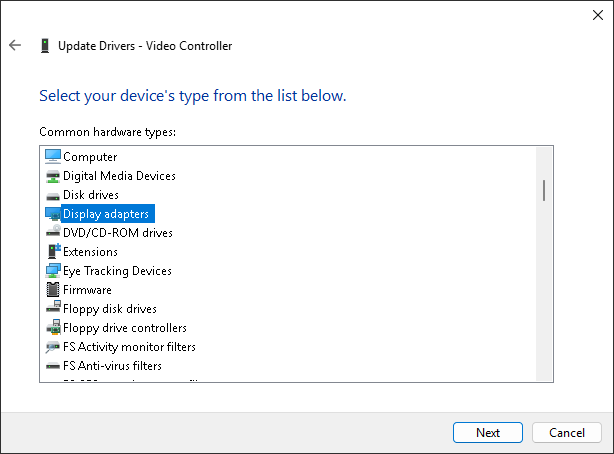
|
|

|
|
|
|
</details>
|
|
|
|
## Discussion
|
|
|
|
[](https://github.com/bin456789/reinstall/issues)
|
|
[](https://t.me/reinstall_os)
|
|
|
|
## How to Modify the Script for Your Own
|
|
|
|
1. Fork this repository.
|
|
2. Modify the `confhome` and `confhome_cn` at the beginning of `reinstall.sh` and `reinstall.bat`.
|
|
3. Make changes to the other code.
|
|
|
|
## Thanks
|
|
|
|
[](https://github.com/sponsors/bin456789)
|
|
|
|
Thanks to the following businesses for providing free servers.
|
|
|
|
[](https://www.oracle.com/cloud/)
|
|
[](https://dartnode.com/)
|