# reinstall
[](https://app.codacy.com/gh/bin456789/reinstall/dashboard)
[](https://www.codefactor.io/repository/github/bin456789/reinstall)
[](https://github.com/aschey/vercel-tokei)
一键重装脚本 [English](README.en.md)
## 亮点
- 支持安装 17 种常见 Linux 发行版
- 支持安装官方原版 Windows iso,自动查找 iso 链接、集成虚拟机驱动
- 支持任意方向重装,即 `Linux to Linux`、`Linux to Windows`、`Windows to Windows`、`Windows to Linux`
- 无需填写 IP 参数,自动识别动静态,支持 `/32`、`/128`、`网关不在子网范围内`、`纯 IPv6`、`双网卡` 等特殊网络
- 专门适配低配小鸡,比官方 netboot 需要更少的内存
- 全程用分区表 ID 识别硬盘,确保不会写错硬盘
- 支持 BIOS、EFI 引导,支持 ARM
- 不含自制包,所有资源均实时从源站点获得
- 有很多注释
## 配置要求
| 目标系统 | 版本 | 内存 | 硬盘 |
| ---------------------------------------------------------------------------------------------------------------------------------------------------------------------------------------------------------------------------------------------------------- | ------------------------------------- | --------- | ------------ |
|  Alpine | 3.17, 3.18, 3.19, 3.20 | 256 MB | 1 GB |
|
Alpine | 3.17, 3.18, 3.19, 3.20 | 256 MB | 1 GB |
|  Debian | 9, 10, 11, 12 | 256 MB | 1 ~ 1.5 GB ^ |
|
Debian | 9, 10, 11, 12 | 256 MB | 1 ~ 1.5 GB ^ |
|  Kali | 滚动 | 256 MB | 1 ~ 1.5 GB ^ |
|
Kali | 滚动 | 256 MB | 1 ~ 1.5 GB ^ |
|  Ubuntu | 16.04, 18.04, 20.04, 22.04, 24.04 | 512 MB \* | 2 GB |
|
Ubuntu | 16.04, 18.04, 20.04, 22.04, 24.04 | 512 MB \* | 2 GB |
|  CentOS | 9 | 512 MB \* | 5 GB |
|
CentOS | 9 | 512 MB \* | 5 GB |
|  Anolis | 7, 8 | 512 MB \* | 5 GB |
|
Anolis | 7, 8 | 512 MB \* | 5 GB |
|  RedHat
RedHat  Alma
Alma  Rocky | 8, 9 | 512 MB \* | 5 GB |
|
Rocky | 8, 9 | 512 MB \* | 5 GB |
| 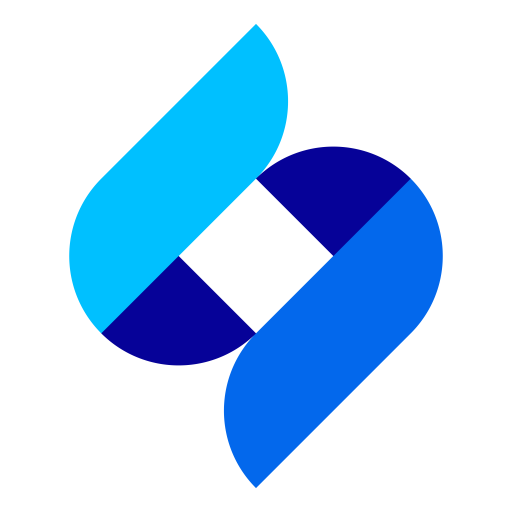 OpenCloudOS | 8, 9 | 512 MB \* | 5 GB |
|
OpenCloudOS | 8, 9 | 512 MB \* | 5 GB |
|  Oracle | 7, 8, 9 | 512 MB \* | 5 GB |
|
Oracle | 7, 8, 9 | 512 MB \* | 5 GB |
|  Fedora | 39, 40 | 512 MB \* | 5 GB |
|
Fedora | 39, 40 | 512 MB \* | 5 GB |
|  openEuler | 20.03, 22.03, 24.03 | 512 MB \* | 5 GB |
|
openEuler | 20.03, 22.03, 24.03 | 512 MB \* | 5 GB |
|  openSUSE | 15.5, 15.6, Tumbleweed (滚动) | 512 MB \* | 5 GB |
|
openSUSE | 15.5, 15.6, Tumbleweed (滚动) | 512 MB \* | 5 GB |
|  NixOS | 24.05 | 512 MB | 5 GB |
|
NixOS | 24.05 | 512 MB | 5 GB |
|  Arch | 滚动 | 512 MB | 5 GB |
|
Arch | 滚动 | 512 MB | 5 GB |
| 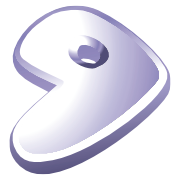 Gentoo | 滚动 | 512 MB | 5 GB |
|
Gentoo | 滚动 | 512 MB | 5 GB |
|  Windows (DD) | 任何 | 512 MB | 取决于镜像 |
|
Windows (DD) | 任何 | 512 MB | 取决于镜像 |
|  Windows (ISO) | Vista, 7, 8.x (Server 2008 ~ 2012 R2) | 512 MB | 25 GB |
|
Windows (ISO) | Vista, 7, 8.x (Server 2008 ~ 2012 R2) | 512 MB | 25 GB |
|  Windows (ISO) | 10, 11 (Server 2016 ~ 2025) | 1 GB | 25 GB |
(\*) 表示使用云镜像安装,非传统网络安装
(^) 需要 256 MB 内存 + 1.5 GB 硬盘,或 512 MB 内存 + 1 GB 硬盘
> [!WARNING]
> ❌ 本脚本不支持 OpenVZ、LXC 虚拟机
>
> 请改用
## 下载(当前系统是
Windows (ISO) | 10, 11 (Server 2016 ~ 2025) | 1 GB | 25 GB |
(\*) 表示使用云镜像安装,非传统网络安装
(^) 需要 256 MB 内存 + 1.5 GB 硬盘,或 512 MB 内存 + 1 GB 硬盘
> [!WARNING]
> ❌ 本脚本不支持 OpenVZ、LXC 虚拟机
>
> 请改用
## 下载(当前系统是  Linux)
国外服务器:
```bash
curl -O https://raw.githubusercontent.com/bin456789/reinstall/main/reinstall.sh
```
国内服务器:
```bash
curl -O https://jihulab.com/bin456789/reinstall/-/raw/main/reinstall.sh
```
## 下载(当前系统是
Linux)
国外服务器:
```bash
curl -O https://raw.githubusercontent.com/bin456789/reinstall/main/reinstall.sh
```
国内服务器:
```bash
curl -O https://jihulab.com/bin456789/reinstall/-/raw/main/reinstall.sh
```
## 下载(当前系统是  Windows)
> [!IMPORTANT]
> 请先关闭 `Windows Defender` 的 `实时保护` 功能。该功能会阻止 `certutil` 下载任何文件。
Windows)
> [!IMPORTANT]
> 请先关闭 `Windows Defender` 的 `实时保护` 功能。该功能会阻止 `certutil` 下载任何文件。
😢还是无法下载?
### 可尝试以下几种方法
1. Windows 7 安装此补丁启用 TLS 1.2
2. 更新 SSL 根证书
```batch
certutil -generateSSTFromWU root.sst
certutil -addstore Root root.sst
```
3. 手动下载,通过 `远程桌面` 复制这两个文件
国外服务器:
```batch
certutil -urlcache -f -split https://raw.githubusercontent.com/bin456789/reinstall/main/reinstall.bat
```
国内服务器:
```batch
certutil -urlcache -f -split https://jihulab.com/bin456789/reinstall/-/raw/main/reinstall.bat
```
## 使用
**所有功能** 都可在 Linux / Windows 下运行
- Linux 下运行 `bash reinstall.sh`
- Windows 下运行 `reinstall.bat`
### 功能 1: 安装  Linux
- 不输入版本号,则安装最新版
- 不含 boot 分区(Fedora 例外),不含 swap 分区,最大化利用磁盘空间
- 在虚拟机上,会自动安装合适的官方精简内核
- 安装 Red Hat 需填写 得到的 `qcow2` 镜像链接
- 用户名 `root` 密码 `123@@@`,可能首次开机几分钟后密码才生效
```bash
bash reinstall.sh centos 9
anolis 7|8
alma 8|9
rocky 8|9
redhat 8|9 --img='http://xxx.com/xxx.qcow2'
opencloudos 8|9
oracle 7|8|9
fedora 39|40
nixos 24.05
debian 9|10|11|12
openeuler 20.03|22.03|24.03
alpine 3.17|3.18|3.19|3.20
opensuse 15.5|15.6|tumbleweed
ubuntu 16.04|18.04|20.04|22.04|24.04 [--minimal]
kali
arch
gentoo
```
> [!TIP]
> 安装 Debian / Kali 时,x86 可通过后台 VNC 查看安装进度,ARM 可通过串行控制台查看安装进度。
>
> 安装其它系统时,可通过多种方式(SSH、HTTP 80 端口、后台 VNC、串行控制台)查看安装进度。
> 即使安装过程出错,也能通过 SSH 安装到 Alpine。
Linux
- 不输入版本号,则安装最新版
- 不含 boot 分区(Fedora 例外),不含 swap 分区,最大化利用磁盘空间
- 在虚拟机上,会自动安装合适的官方精简内核
- 安装 Red Hat 需填写 得到的 `qcow2` 镜像链接
- 用户名 `root` 密码 `123@@@`,可能首次开机几分钟后密码才生效
```bash
bash reinstall.sh centos 9
anolis 7|8
alma 8|9
rocky 8|9
redhat 8|9 --img='http://xxx.com/xxx.qcow2'
opencloudos 8|9
oracle 7|8|9
fedora 39|40
nixos 24.05
debian 9|10|11|12
openeuler 20.03|22.03|24.03
alpine 3.17|3.18|3.19|3.20
opensuse 15.5|15.6|tumbleweed
ubuntu 16.04|18.04|20.04|22.04|24.04 [--minimal]
kali
arch
gentoo
```
> [!TIP]
> 安装 Debian / Kali 时,x86 可通过后台 VNC 查看安装进度,ARM 可通过串行控制台查看安装进度。
>
> 安装其它系统时,可通过多种方式(SSH、HTTP 80 端口、后台 VNC、串行控制台)查看安装进度。
> 即使安装过程出错,也能通过 SSH 安装到 Alpine。
实验性功能
用云镜像安装 Debian,适合于 CPU 较慢的机器
```bash
bash reinstall.sh debian --ci
```
用 ISO 安装 CentOS, Alma, Rocky, Fedora ,仅支持内存大于 2G 且为动态 IP 的机器
```bash
bash reinstall.sh centos --installer
```
用 ISO 安装 Ubuntu ,仅支持内存大于 1G 且为动态 IP 的机器
```bash
bash reinstall.sh ubuntu --installer
```
### 功能 2: DD
- 支持 `raw` `vhd` 或者经过 `xz` `gzip` 压缩的镜像
- DD Windows 镜像时,会扩展系统盘,静态 IP 的机器会配置好 IP,可能首次开机几分钟后才生效
- DD Linux 镜像时,脚本不会修改镜像的任何内容
```bash
bash reinstall.sh dd --img https://example.com/xxx.xz
```
> [!TIP]
> 可通过多种方式(SSH、HTTP 80 端口、后台 VNC、串行控制台)查看安装进度。
> 即使安装过程出错,也能通过 SSH 安装到 Alpine。
### 功能 3: 重启到  Alpine 救援系统 (Live OS)
- 可用 ssh 连接,进行手动 DD、修改分区、手动安装 Alpine / Arch / Gentoo 等操作
- 用户名 `root` 密码 `123@@@`
- 如果没有修改硬盘内容,再次重启将回到原系统
```bash
bash reinstall.sh alpine --hold=1
```
### 功能 4: 重启到
Alpine 救援系统 (Live OS)
- 可用 ssh 连接,进行手动 DD、修改分区、手动安装 Alpine / Arch / Gentoo 等操作
- 用户名 `root` 密码 `123@@@`
- 如果没有修改硬盘内容,再次重启将回到原系统
```bash
bash reinstall.sh alpine --hold=1
```
### 功能 4: 重启到  netboot.xyz
- 可使用商家后台 VNC 安装 [更多系统](https://github.com/netbootxyz/netboot.xyz?tab=readme-ov-file#what-operating-systems-are-currently-available-on-netbootxyz)
- 如果没有修改硬盘内容,再次重启将回到原系统
```bash
bash reinstall.sh netboot.xyz
```

### 功能 5: 安装
netboot.xyz
- 可使用商家后台 VNC 安装 [更多系统](https://github.com/netbootxyz/netboot.xyz?tab=readme-ov-file#what-operating-systems-are-currently-available-on-netbootxyz)
- 如果没有修改硬盘内容,再次重启将回到原系统
```bash
bash reinstall.sh netboot.xyz
```

### 功能 5: 安装  Windows ISO
- 用户名 `administrator` 密码 `123@@@`
- 如果远程登录失败,尝试使用用户名 `.\administrator`
- 静态机器会自动配置好 IP,可能首次开机几分钟后才生效
#### 方法 1: 让脚本自动查找 ISO
- 脚本会从 查找 iso,该网站提供的 iso 都是官方原版
```bash
bash reinstall.sh windows \
--image-name 'Windows 10 Enterprise LTSC 2021' \
--lang zh-cn
```
#### 方法 2: 自行指定 ISO 连接
- 如果不知道 `--image-name`,可以随便填,重启后连接 SSH ,根据错误提示重新输入
```bash
bash reinstall.sh windows \
--image-name 'Windows 10 Enterprise LTSC 2021' \
--iso 'https://drive.massgrave.dev/en-us_windows_10_enterprise_ltsc_2021_x64_dvd_d289cf96.iso'
```
> [!IMPORTANT]
> 注意参数两边有引号。
Windows ISO
- 用户名 `administrator` 密码 `123@@@`
- 如果远程登录失败,尝试使用用户名 `.\administrator`
- 静态机器会自动配置好 IP,可能首次开机几分钟后才生效
#### 方法 1: 让脚本自动查找 ISO
- 脚本会从 查找 iso,该网站提供的 iso 都是官方原版
```bash
bash reinstall.sh windows \
--image-name 'Windows 10 Enterprise LTSC 2021' \
--lang zh-cn
```
#### 方法 2: 自行指定 ISO 连接
- 如果不知道 `--image-name`,可以随便填,重启后连接 SSH ,根据错误提示重新输入
```bash
bash reinstall.sh windows \
--image-name 'Windows 10 Enterprise LTSC 2021' \
--iso 'https://drive.massgrave.dev/en-us_windows_10_enterprise_ltsc_2021_x64_dvd_d289cf96.iso'
```
> [!IMPORTANT]
> 注意参数两边有引号。
以下网站可找到 iso 链接
- (推荐,iso 来自官方,每月更新,包含最新补丁)
- (需用非 Windows User-Agent 打开)
-
- (预览版)
-
-
-
-
-
-
-
-

#### 参数说明
`--image-name` 指定要安装的映像,不区分大小写,常用映像有:
```text
Windows 7 Ultimate
Windows 10 Enterprise LTSC 2021
Windows 11 Pro
Windows Server 2022 SERVERDATACENTER
```
使用 `Dism++` 文件菜单 > 打开映像文件,选择要安装的 iso,可以得到映像名称

#### 支持的系统
- Windows (Vista ~ 11)
- Windows Server (2008 ~ 2025)
- Windows Server Essentials \*
- Windows Server (Semi) Annual Channel \*
- Hyper-V Server \*
- Azure Stack HCI \*
\* 需填写 iso 链接
#### 脚本会按需安装以下驱动
- KVM ([Virtio](https://fedorapeople.org/groups/virt/virtio-win/direct-downloads/)、[阿里云](https://www.alibabacloud.com/help/ecs/user-guide/update-red-hat-virtio-drivers-of-windows-instances))
- XEN ([XEN](https://xenproject.org/windows-pv-drivers/)、[Citrix](https://docs.aws.amazon.com/AWSEC2/latest/UserGuide/Upgrading_PV_drivers.html#win2008-citrix-upgrade)、[AWS](https://docs.aws.amazon.com/AWSEC2/latest/UserGuide/xen-drivers-overview.html))
- AWS ([ENA 网卡](https://docs.aws.amazon.com/AWSEC2/latest/UserGuide/ena-driver-releases-windows.html)、[NVME 存储控制器](https://docs.aws.amazon.com/AWSEC2/latest/UserGuide/nvme-driver-version-history.html))
- GCP ([gVNIC 网卡](https://cloud.google.com/compute/docs/networking/using-gvnic)、[GGA 显卡](https://cloud.google.com/compute/docs/instances/enable-instance-virtual-display))
- Azure ([MANA 网卡](https://learn.microsoft.com/azure/virtual-network/accelerated-networking-mana-windows))
> [!WARNING]
> Vista (Server 2008) 和 32 位系统可能会缺少驱动
> [!WARNING]
> 未开启 CSM 的 EFI 机器,无法安装 Windows 7 (Server 2008 R2)
> [!WARNING]
> 支持 ARM 机器安装 Windows 11,仅限于 Hyper-V (Azure) ,不支持 KVM (甲骨文云)
> [!WARNING]
> Windows 10 LTSC 2021 中文版镜像 `zh-cn_windows_10_enterprise_ltsc_2021_x64_dvd_033b7312.iso` 的 `wsappx` 进程会长期占用 CPU
>
> 解决方法是更新系统补丁,或者手动安装 `VCLibs` 库
## 如何修改脚本
1. Fork 本仓库
2. 修改 `reinstall.sh` 和 `reinstall.bat` 开头的 `confhome` 和 `confhome_cn`
3. 修改其它代码
## 感谢
感谢以下商家提供白嫖机器
[](https://www.oracle.com/cloud/)
[](https://dartnode.com/)